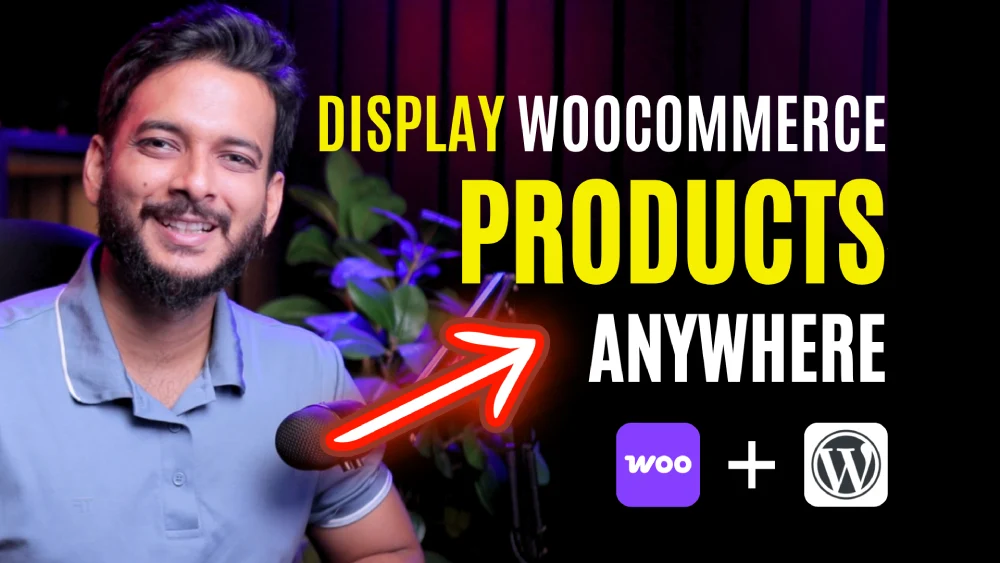If you’re planning to build an online store with WooCommerce and want to use the latest Full Site Editing (FSE) WordPress theme, this post is for you.
In this tutorial, we’ll explore:
✅ How WooCommerce works with the new 2025 default WordPress theme
✅ The block editor features WooCommerce provides
✅ Which parts of your store you can customize (and which ones are still locked)
What is WooCommerce & Why Use the Block Editor?
WooCommerce is the most popular eCommerce plugin for WordPress, powering over 5 million stores globally.
With Full Site Editing (FSE) themes like WordPress 2025, you can:
- Build shop pages using blocks.
- Customize headers, footers, and templates visually.
- Control product layouts without coding.
📌 Related Video: WooCommerce 101 – Complete Beginner Guide
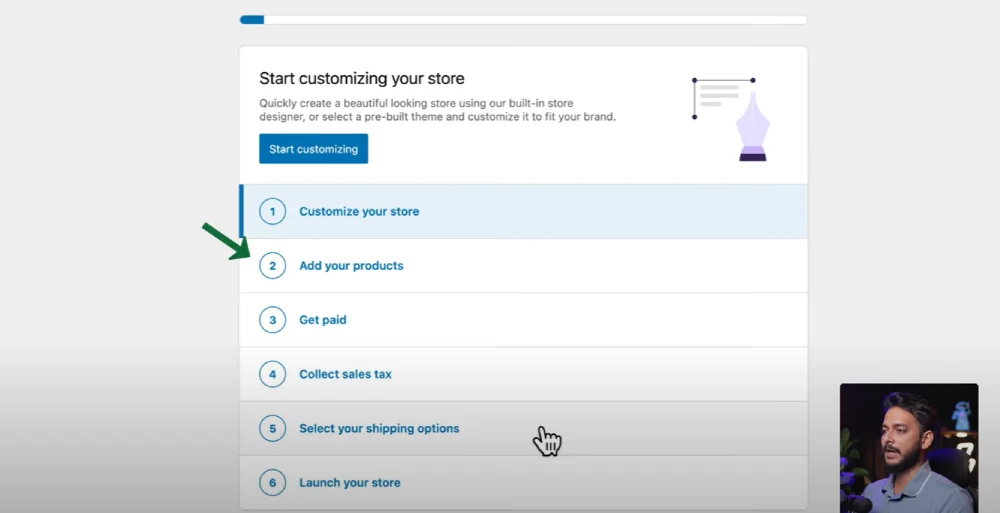
Setting Up WooCommerce on WordPress 2025
1️⃣ Install WooCommerce Plugin – From your dashboard, go to Plugins → Add New and search for WooCommerce. Click Install → Activate.
2️⃣ Skip or Complete Setup – WooCommerce will guide you to create your store, but for this demo, we skipped setup to explore features directly.
3️⃣ Import Demo Products –
- Download WooCommerce sample products from WooCommerce Sample Data.
- Use the CSV importer to quickly load demo products.
✅ Now your shop page will display sample products like clothing items, bags, and accessories.
WooCommerce Pages Automatically Created
When you install WooCommerce, it creates essential pages:
- 🛒 Shop
- 🛍️ Cart
- 💳 Checkout
- 👤 My Account
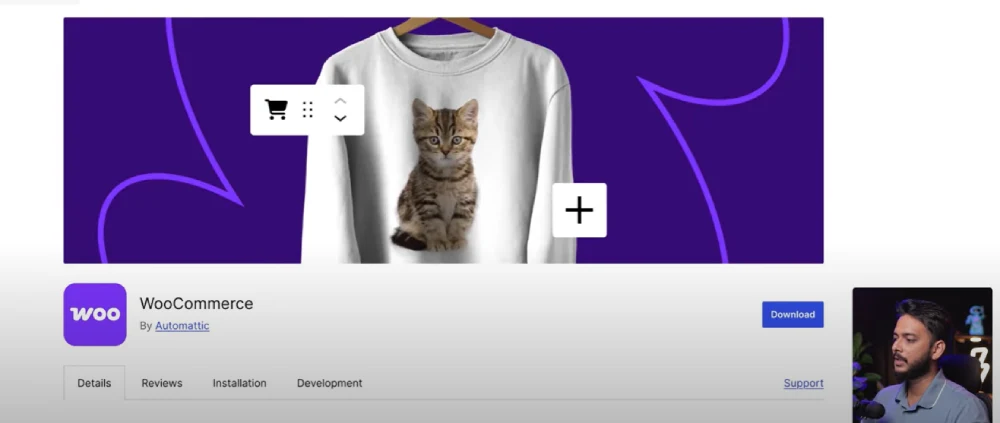
These pages are functional out of the box, but with FSE you can redesign their look & layout.
Exploring WooCommerce Blocks
The WooCommerce plugin adds extra blocks to the WordPress block editor, including:
✅ Featured Product Block – Highlight a single product.
✅ Add to Cart Button Block – Add cart functionality anywhere.
✅ Featured Category Block – Display product categories.
✅ Mini Cart Block – Show cart contents dynamically.
⚠️ Important:
Some blocks are locked (showing a 🔒 icon). You can’t fully edit them yet—WooCommerce keeps them protected to avoid breaking store functionality.
Customizing Your Shop Page
With the 2025 theme, you can:
✔️ Change product display layouts (grid, list, featured sections).
✔️ Adjust typography, spacing, and colors.
✔️ Create custom product loops (e.g., a unique design for each product listing).
However, some items like checkout forms & cart tables are partially locked for now. WooCommerce is actively working to improve flexibility for these areas.
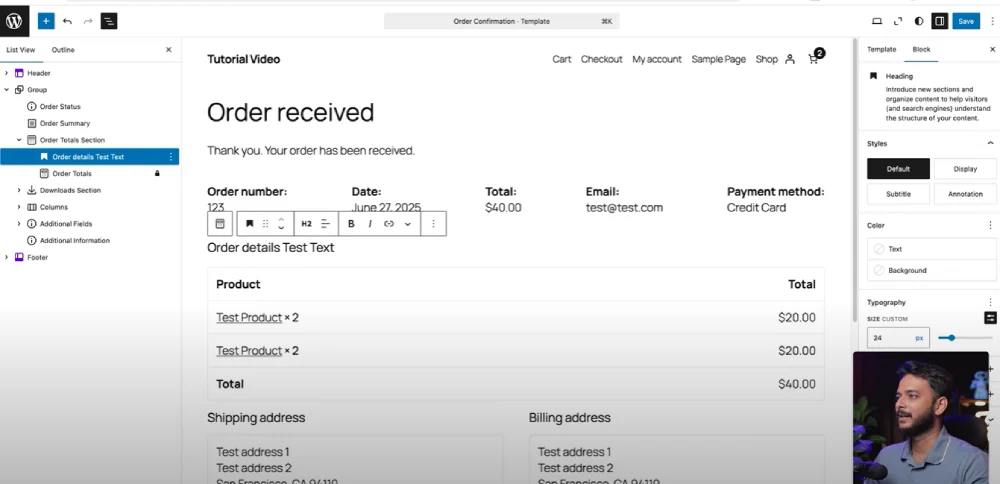
Editing Checkout & Account Pages
By default, WooCommerce’s Checkout Page has a distraction-free layout (no header or footer).
But you can:
- Add a header & footer from the site editor.
- Change colors, background, and typography.
- Use third-party plugins for deeper customization.
Templates Added by WooCommerce
Inside Appearance → Editor → Templates, you’ll find new WooCommerce-specific templates like:
- Cart Template
- Checkout Template
- Order Confirmation Template
- Product Catalog Template
Some are fully editable; others have locked areas for stability.
Resources & Helpful Links
🛍️ WooCommerce Official Site: https://woocommerce.com/
🎨 Learn About WordPress Full Site Editing: https://wordpress.org/support/article/full-site-editing/
📥 WooCommerce Sample Data (Demo Products): Download Here
Final Thoughts
The WooCommerce Block Editor and 2025 WordPress theme make it easier than ever to design and customize your online store visually.
✔️ If you’re launching a new WooCommerce shop, the block editor gives you flexibility.
✔️ Some sections (checkout/cart) are still locked for safety, but WooCommerce is improving them rapidly.
👉 Stay tuned for our next tutorial, where we’ll build custom shop loops and product pages using only default WooCommerce blocks—no extra plugins needed.