When working on client projects, especially in WordPress, one of the most overlooked yet crucial steps is image optimization. I’ve noticed many freelancers, friends, and even students directly upload large, unoptimized images into the WordPress media library. This is a bad practice—it slows down websites, affects SEO, and increases server load.
In this quick guide, I’ll share my manual process for optimizing images before uploading them, why I prefer the WebP format, and which tools I use every day in my client projects.
Why Optimize Images Before Uploading?
✅ Faster Website Speed – Smaller image sizes load faster.
✅ Better SEO – Search engines favor fast-loading sites.
✅ Reduced Server Space Usage – Avoids unnecessary storage consumption.
✅ Improved User Experience – Visitors stay longer when pages load quickly.
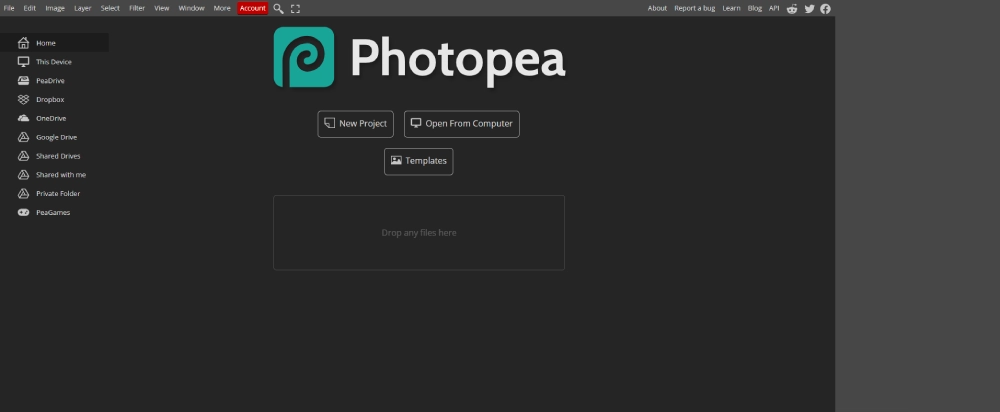
Download the Original Image
For this tutorial, I used Pexels to download a high-resolution image. The original file was 2.5 MB with dimensions over 5000px wide, which is way too large for most websites.
Choose the Correct Image Dimensions
For most full-width background images, I recommend 1920x1080px.
For images inside columns or content blocks, 700–900px wide is usually enough.
Example:
✅ 3-column layout on a 1200px-wide section → each image should be around 600px wide.
Use a Manual Optimization Tool
I use Photopea — a free online image editor.
Here’s my process:
1️⃣ Open Photopea → Drag & drop your image.
2️⃣ Go to File → Export As → WebP.
3️⃣ Set the width (e.g., 1920px for background images, 900px for smaller images).
4️⃣ Adjust the quality slider until the image is optimized but not visibly blurry.
5️⃣ Save the file.
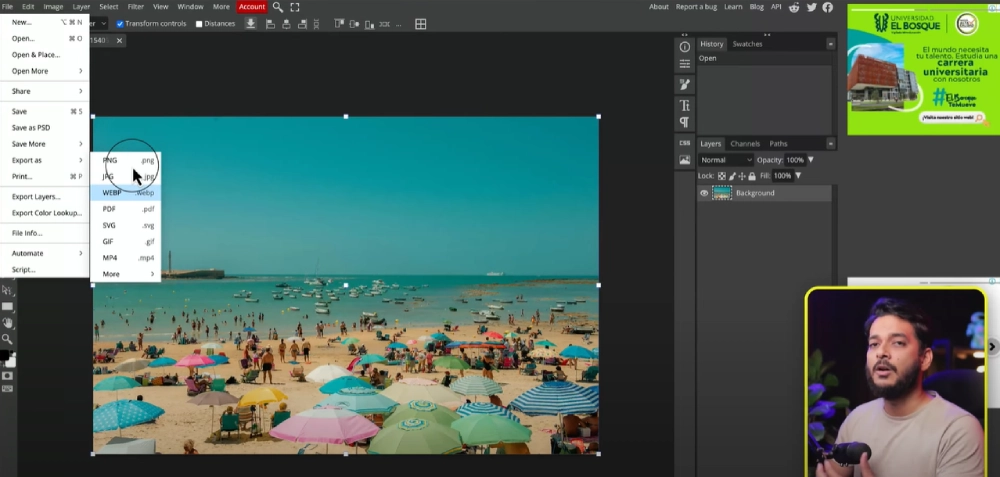
Why WebP?
✅ Smaller file size compared to JPG or PNG.
✅ Better quality at lower sizes.
✅ Supports transparency like PNG.
Example from this tutorial:
✅ Original JPG → 2.5 MB
✅ Optimized WebP → 81 KB (over 96% smaller!)
Pro Tips:
✅ For transparent images → use WebP or PNG.
✅ Never use images larger than you need.
✅ Test the image on your site to ensure it looks sharp at the size displayed.
Final Thoughts
Image optimization might seem like a small step, but it has a big impact on website performance and SEO. By following this process and using the WebP format, you’ll ensure your sites are faster, cleaner, and more professional.
