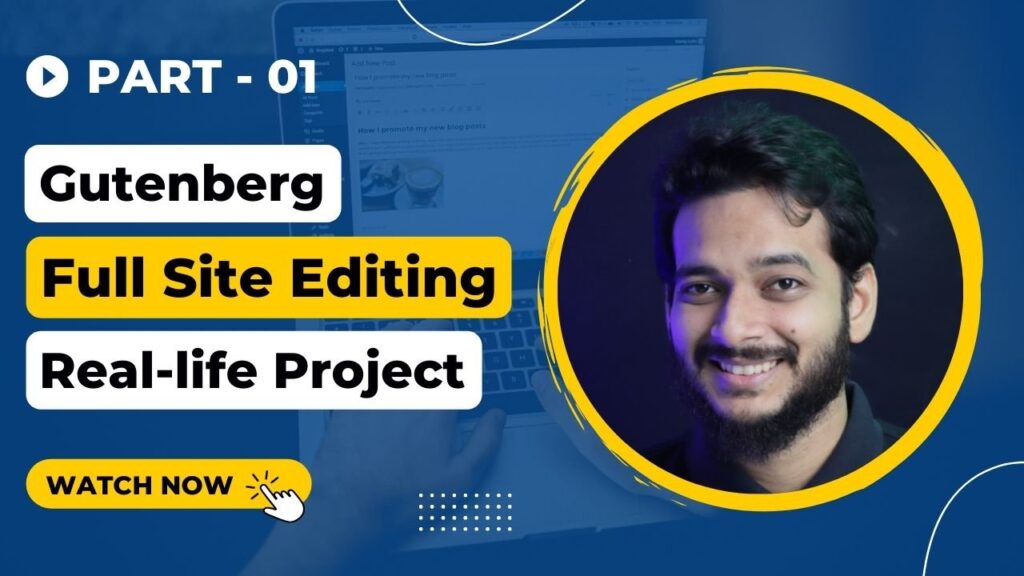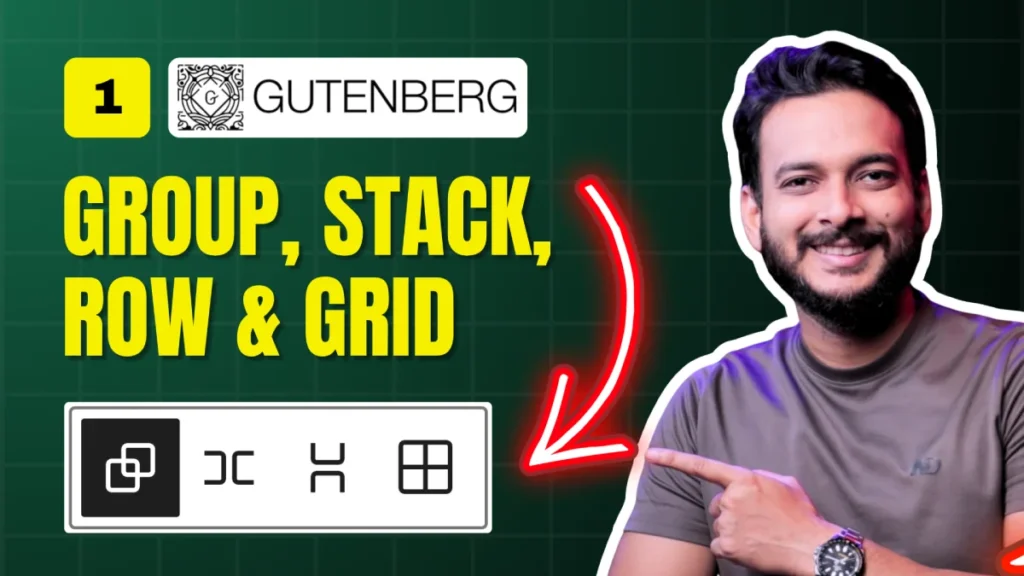Welcome to the final day of our 10 Days Gutenberg Challenge! 🎉 In this bonus session, we’re diving into a creative and slightly tricky design hack — creating a gradient border in Gutenberg without writing any custom CSS or relying on plugins.
Why Gradient Borders?
Gradient borders can add a sleek, modern look to your designs. Whether you’re working on a landing page, a portfolio site, or even a blog layout, they help you stand out. However, Gutenberg does not provide a built-in gradient border option — and at the time of this tutorial, no plugin offers this feature either.
But don’t worry — there’s a workaround, and you can achieve this effect natively inside Gutenberg.
Steps to Create a Gradient Border in Gutenberg
Here’s how it’s done:
1️⃣ Create a Group Block
- Add a Group block inside Gutenberg.
- Set a background color so you can visualize spacing better.
2️⃣ Use Grid Layout
- Create a 3-column grid to match the design structure.
- Adjust the column widths manually to achieve a balanced layout.
3️⃣ Add the Gradient Background
- Instead of a real border, we’ll simulate the gradient border using the background layer of a container.
- Choose Gradient in the color settings.
- Add 4 color stops to create a smooth, multi-color transition.
4️⃣ Apply Border Radius & Padding
- Increase the border-radius to soften the edges (e.g., 20px).
- Add padding (around 30px) to create spacing that visually appears like a border.
5️⃣ Layer with Another Group
- Nest another group inside the gradient container.
- Set a solid background to simulate the “inner” section.
6️⃣ Duplicate for Speed
- Use Command + Shift + D (Mac) or Ctrl + Shift + D (Windows) to quickly duplicate your styled block across the page.
You can tweak padding to make the “border” look thicker or thinner — this gives you full control.
Why This Works
Technically, we’re not adding a border. Instead, we’re using background gradients and spacing tricks to simulate a gradient border — all within Gutenberg’s default editor.
Watch the Full Tutorial
Watch on YouTube: Bonus Day 11: Gutenberg Advanced Gradient Border Masterclass
Resources & Links
- 📘 Follow Riad Mahmud on Instagram: Instagram Profile
- 📘 Join the Community on Facebook: Facebook Page
- 📘 More Gutenberg Tips: WordPress Gutenberg Docs
Final Thoughts:
This wraps up the 10 Days Gutenberg Challenge. You’ve now learned a creative way to design gradient borders without plugins or code. If you enjoyed this series, don’t forget to subscribe to the YouTube channel and hit the like button on the video.