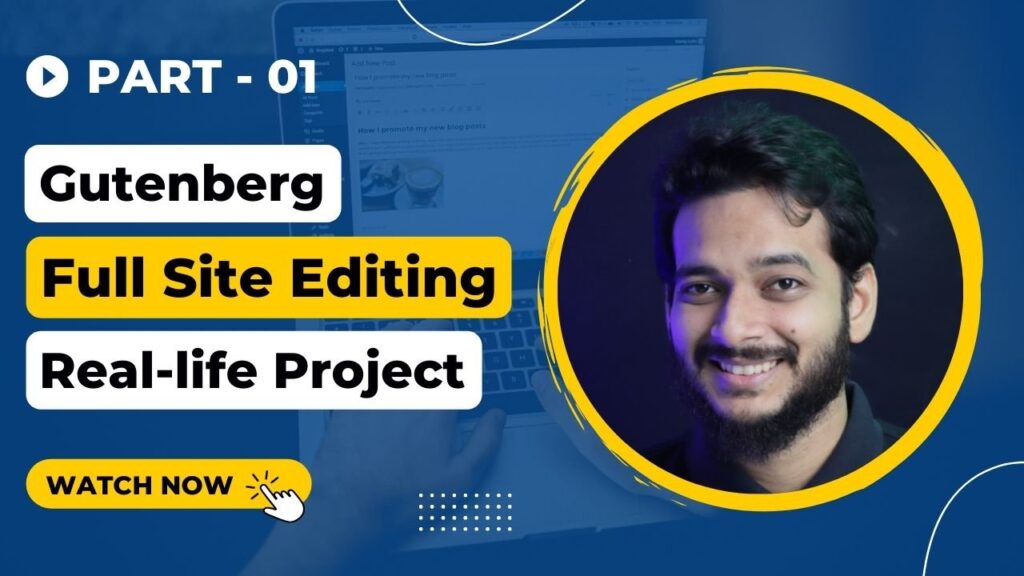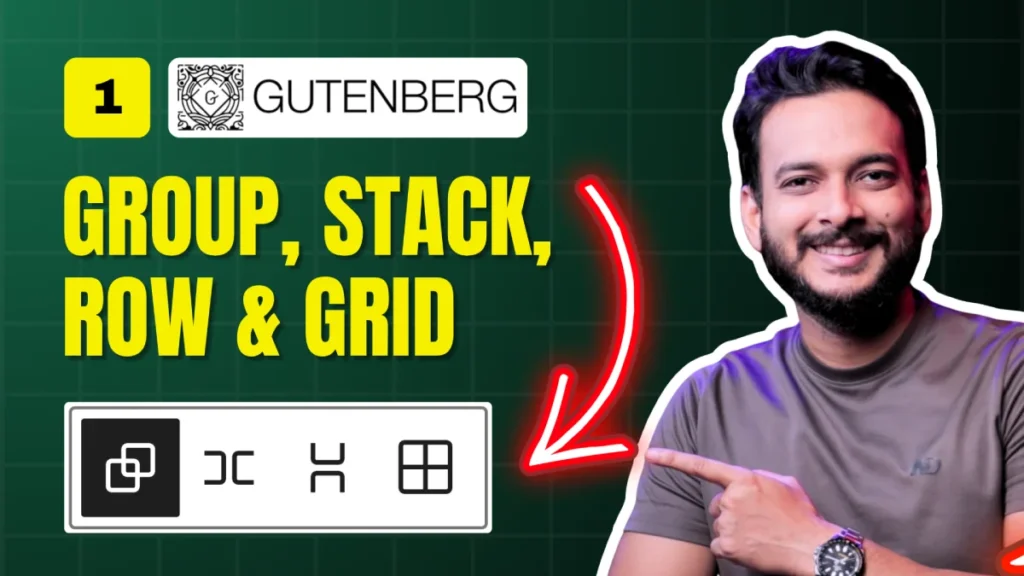Creating a professional pricing table in WordPress no longer requires expensive plugins or page builders. Thanks to Gutenberg Full Site Editing (FSE), you can design a fully responsive pricing table using columns and groups — all with native blocks.
In Day 9 of the Gutenberg Challenge, we’ll create a pricing table step by step, style it, and make sure it looks perfect across devices.
What You’ll Learn
✅ How to design a pricing table using Gutenberg blocks
✅ When to use columns vs. grids for better responsiveness
✅ Styling tips for backgrounds, buttons, and spacing
✅ How to keep your table mobile-friendly without extra plugins
Start with the Page Setup
✅ Create a new page in WordPress → name it Day 9: Pricing Table.
✅ Add a Group Block with a full-width layout and a dark background.
✅ Adjust padding for breathing room at the top and bottom.
💡 Tip: Use a slightly off-black shade for a softer, modern look.
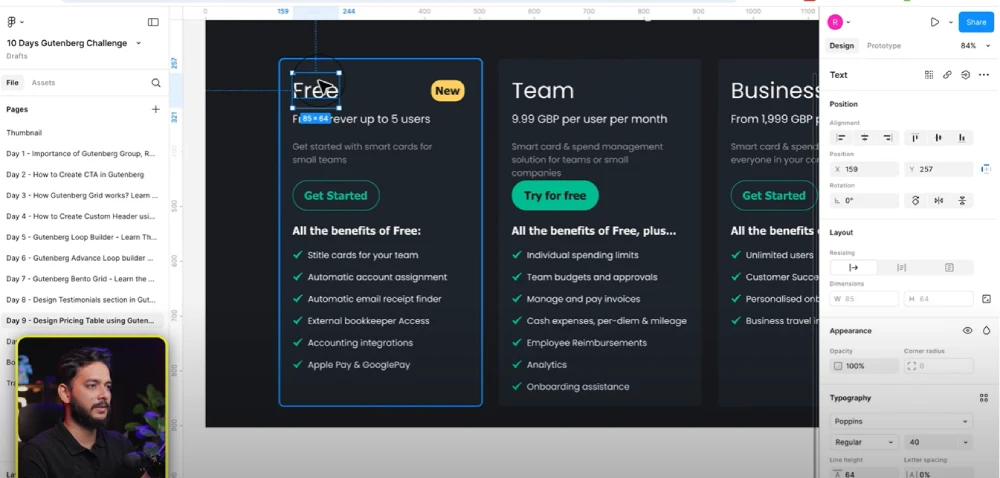
Add Columns
✅ Insert a 3-Column Block for your pricing plans.
✅ Each column represents a pricing card.
✅ Set the width to Wide (1340px) for a clean layout.
Style Each Column
✅ Wrap content in Groups for easier styling.
✅ Add background colors and adjust border-radius for smooth edges.
✅ Add headings, descriptions, and price labels for each plan.
Add Labels (e.g., “New”)
Instead of using plain text backgrounds:
✅ Wrap the label text in a Group Block
✅ Add yellow background, set padding, and apply 50px border-radius
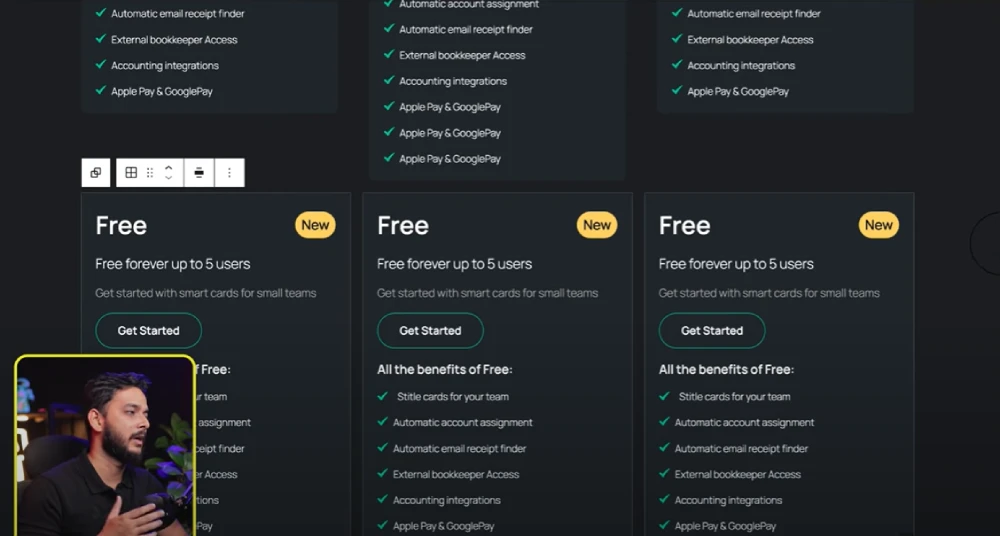
Add Call-to-Action Buttons
✅ Insert a Button Block under each plan (e.g., Get Started).
✅ Use outline buttons for secondary plans and solid buttons for the featured plan.
✅ Adjust typography to semi-bold for a strong CTA.
Make It Responsive
✅ Columns will stack automatically on mobile.
✅ For more control, use the Grid Block — it handles responsive breakpoints more smoothly than columns.
Final Result
You now have a clean, modern pricing table — no plugin required.
Want to take it further? Add icons, hover effects, or even subtle animations with custom CSS (future tutorial coming soon!).
Helpful Resources
✅ Gutenberg Documentation
✅ Free Icon & SVG Resources – Undraw.co
✅ Figma for Web Design Planning
✅Watch the Full Video Tutorial: (YouTube link)
All Video: 10 days Gutenberg Challange
✅ Day 1: Mastering Gutenberg Group, Row, Stack & Grid Blocks for WordPress Layout
✅ Day 2: How to Create CTA in Gutenberg while exploring Row, Stack, Group & Cover block.
✅Day 3: How Gutenberg Grid works? Learn the Basic of Gutenberg Grid with Stack, Row, Group
✅ Day 4: How to Create a Custom Header & Menu using Gutenberg FSE Blockhttps://youtu.be/jwx9Aacp3so?si=Yli2iQDotqHASNO-
✅Day 5: Gutenberg Loop Builder Explained – Display Blog Posts | Custom posts with Ease
✅Day 6: Gutenberg Loop builder advance design Guide that you should know before using it!
✅Day 7: Gutenberg Bento Grid layout Learn the Advance Gutenberg grid
✅Day 8: Design a Testimonials section in Gutenberg Block
✅Day 9: Design Pricing Table using Gutenberg no additional plugin require
✅Day 10: Discover the POWER of Gutenberg Gradient Style with Grid Layouts
✅Bonus Day 11: Gutenberg Advance Gradient Border Master class